
Sender Pro
October 13, 2024 (8 months)
How to convert files to Excel in a professional way
How to convert files to Excel in a professional way
Some users of the giant Sender Pro program need a professional way to convert TXT files that contain important and unformatted data, and were extracted with the program, into Excel files in an easy and simple way،
Therefore, in this article, we will discuss a professional method to convert unformatted TXT files, which were extracted through the program, into professional, formatted files, and you can use them in marketing campaigns using the Sender Pro program.
To clarify the format of the data, you will notice in this image that the data is not completely formatted.
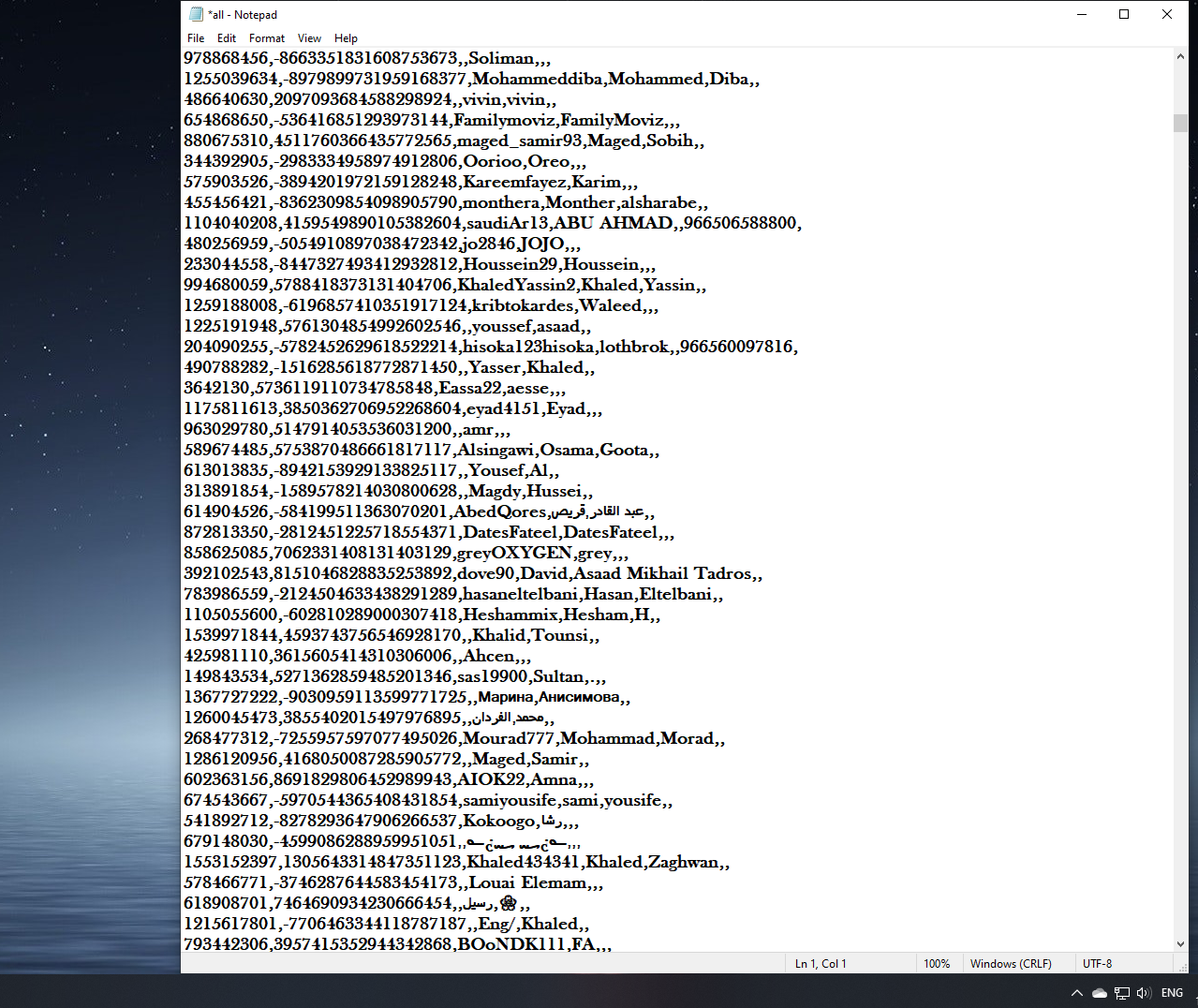
The first step: We will convert the encoding format of the file to the professional format, so that we do not have a problem with the Arabic language appearing in Excel. I will open the file and click on File and then choose Save AS.
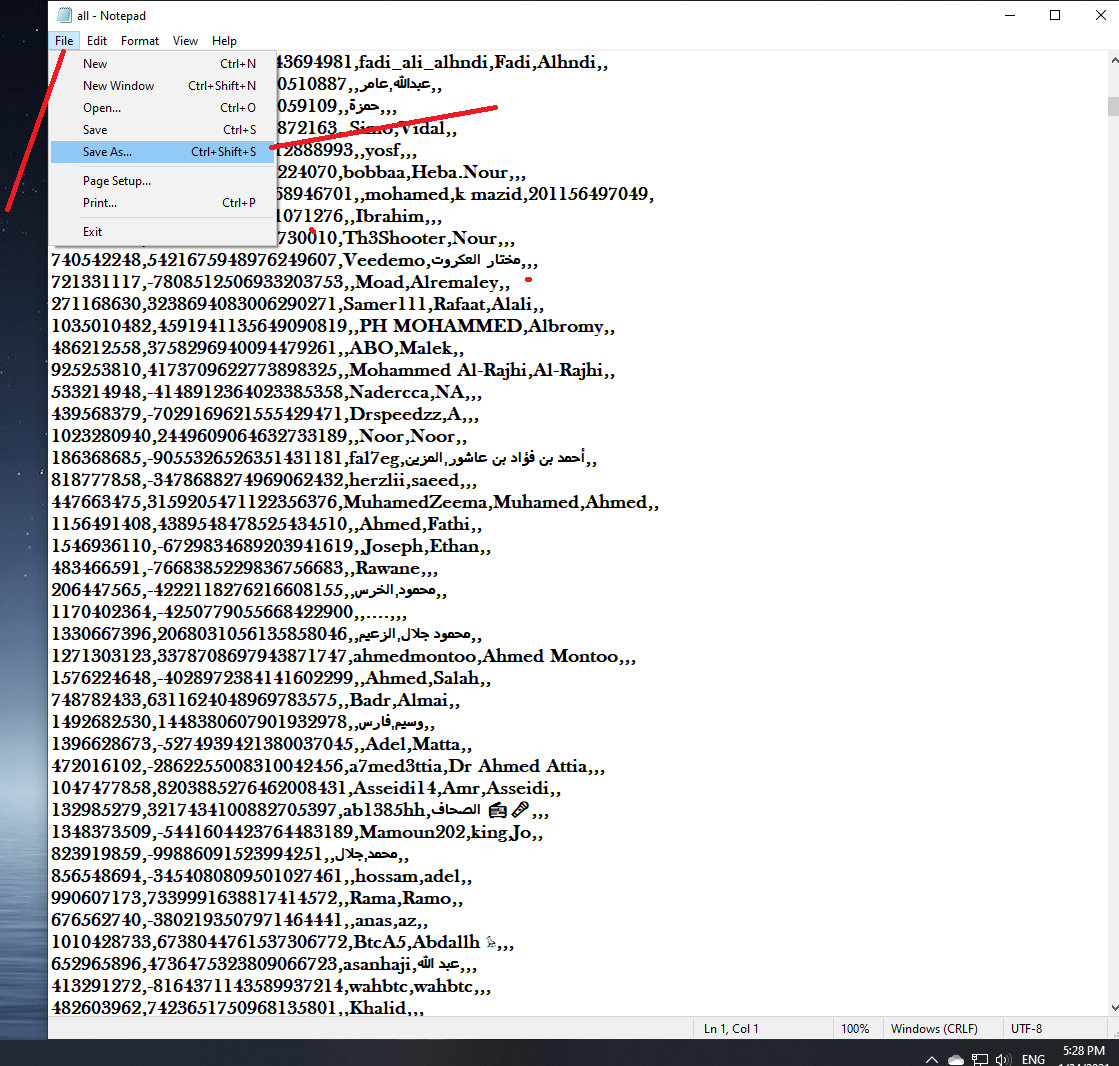
We will then convert the file encoding to UTF-8-WITH BOM.
We save and approve the replacement.
We save and approve the replacement.
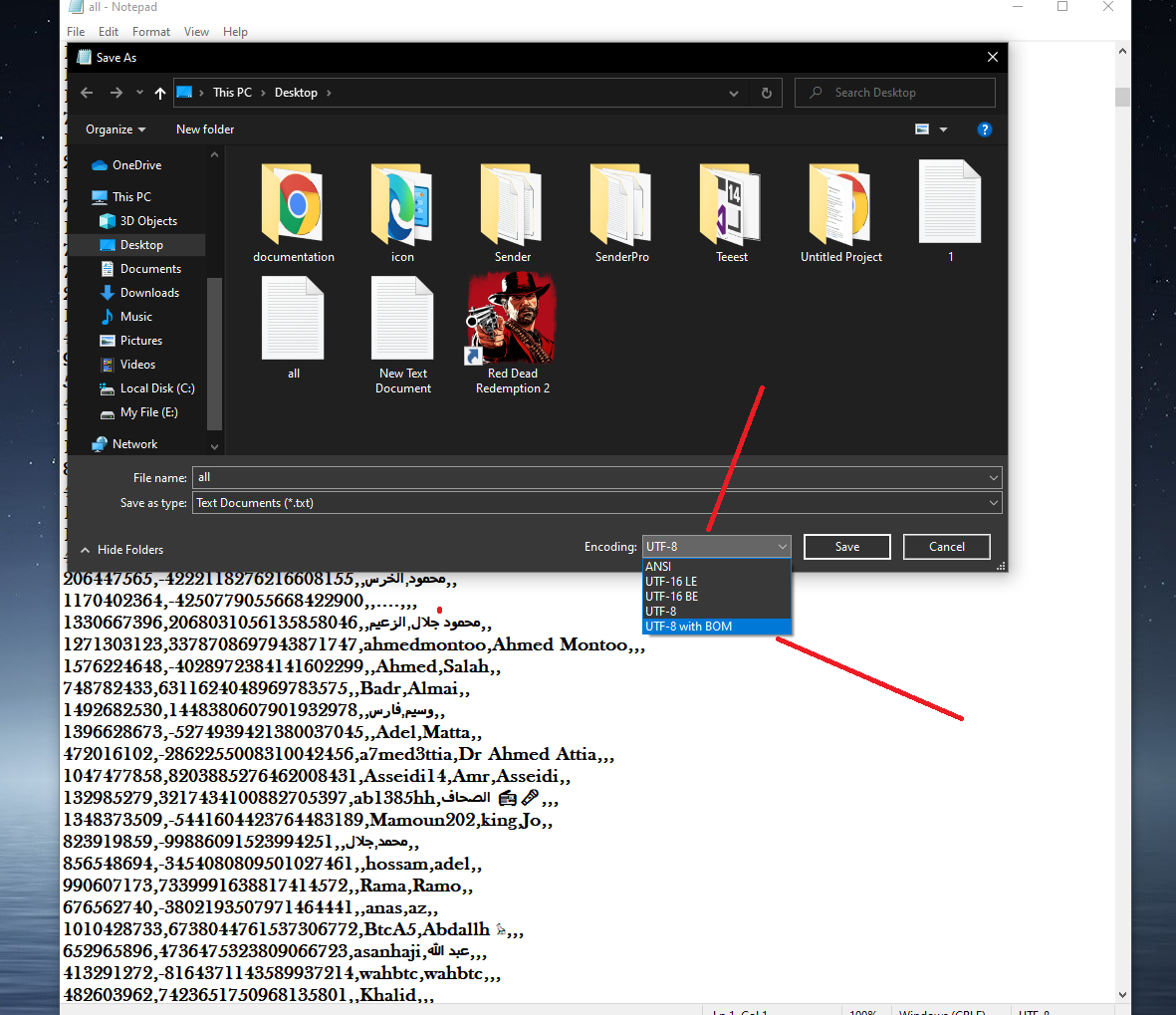
The second step: We will create a new file in Excel format, then click on it and open the file. After the file is completely opened, you must click on File, then Open, and then click on the word Browse..
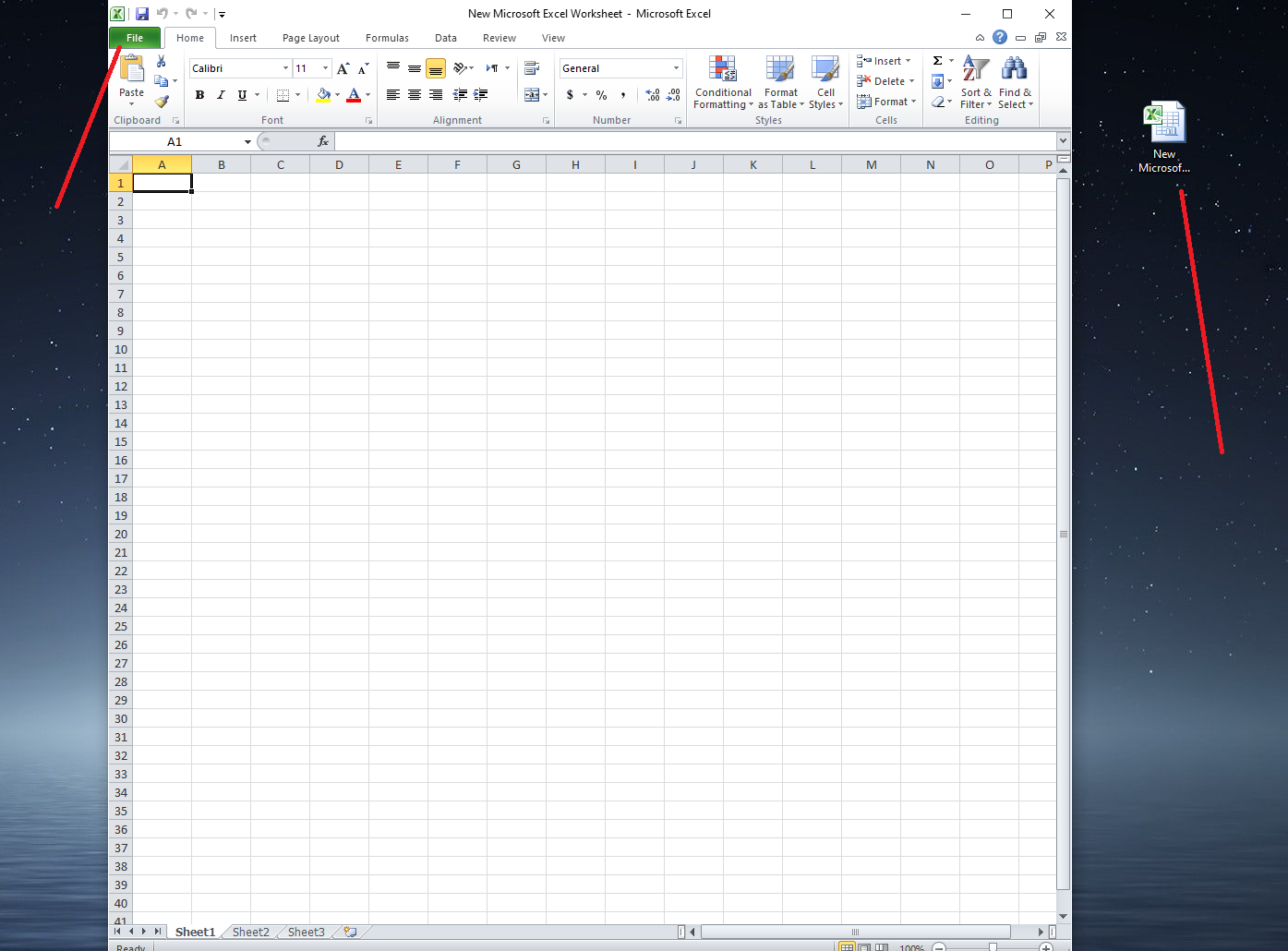
We then limit the appearance of all files by changing the All Excel File feature to All File.
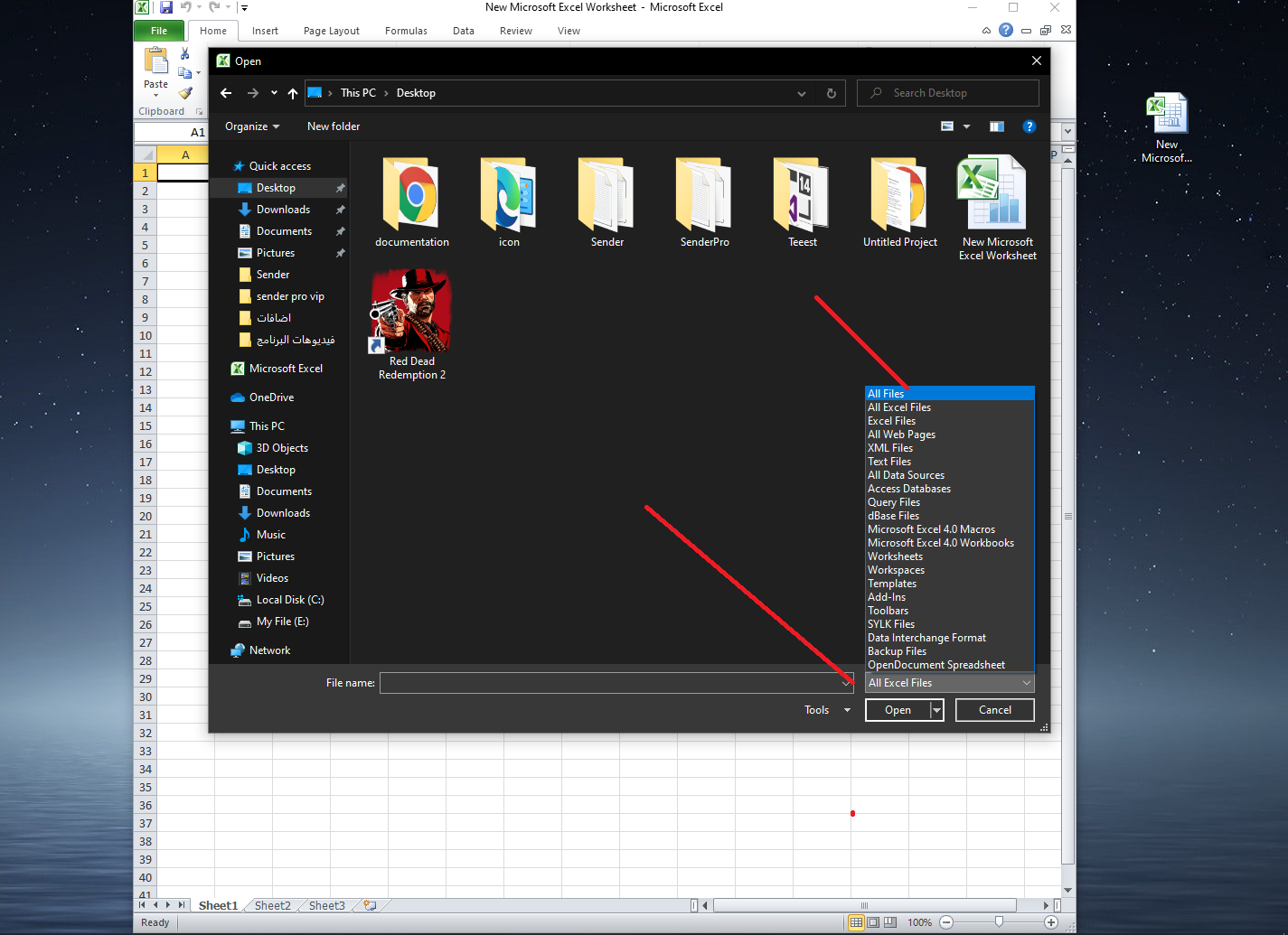
In this way, we will have a Txt file that contains all the data that we want to convert to Excel, and we must click on it twice to open it within the program.
Step Three: A box will appear for you containing some features, and all you have to do is click on the word Delimited and then click on the word Next. After that, more options will appear. We will click on the Comma feature, then click on the word Next, then click again on the word Next. And we click one last time on the word Finsh.
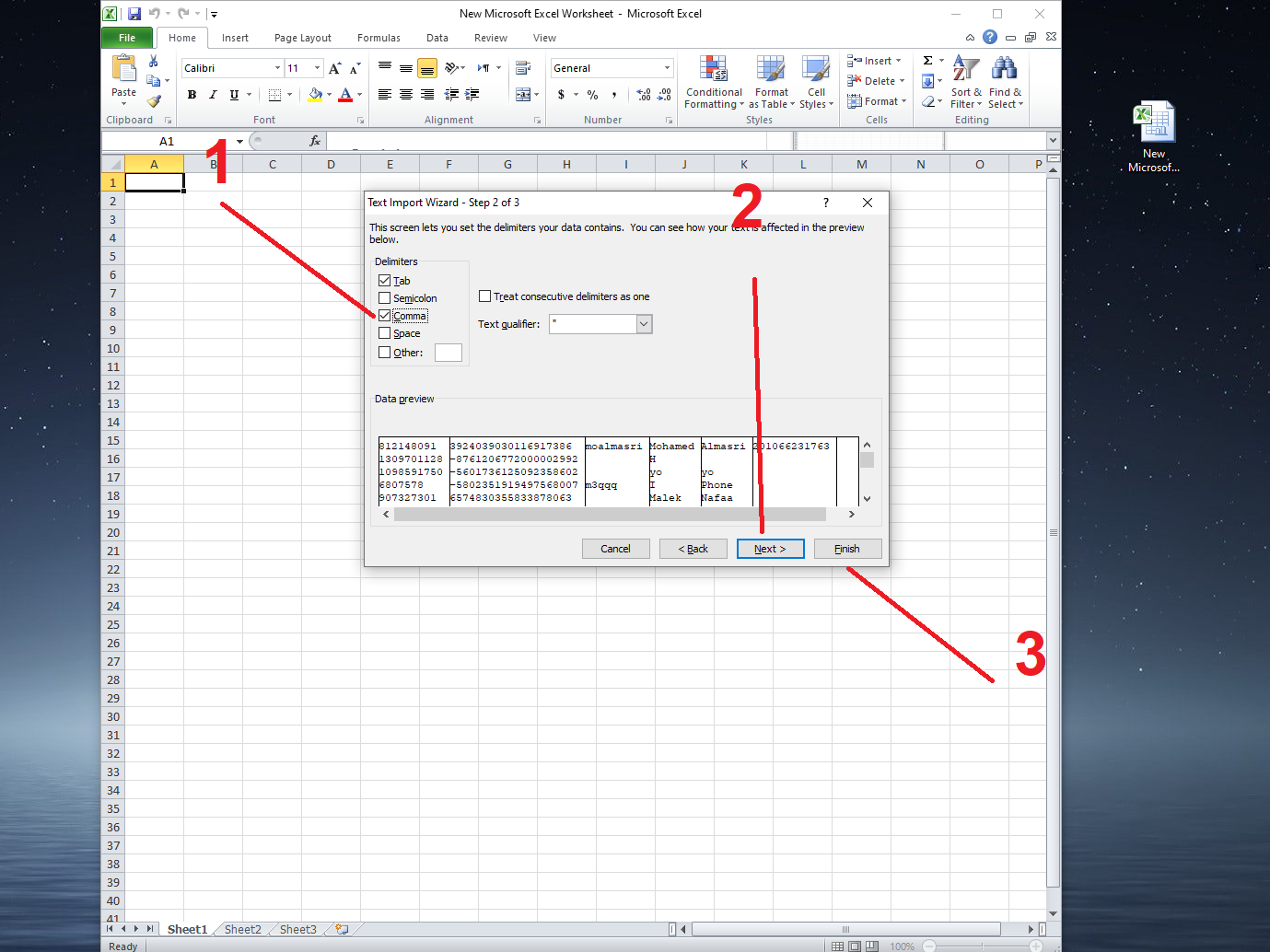
Here, my dear reader, you will find that the file has been successfully converted from TXT to Excel, but we are not finished yet...
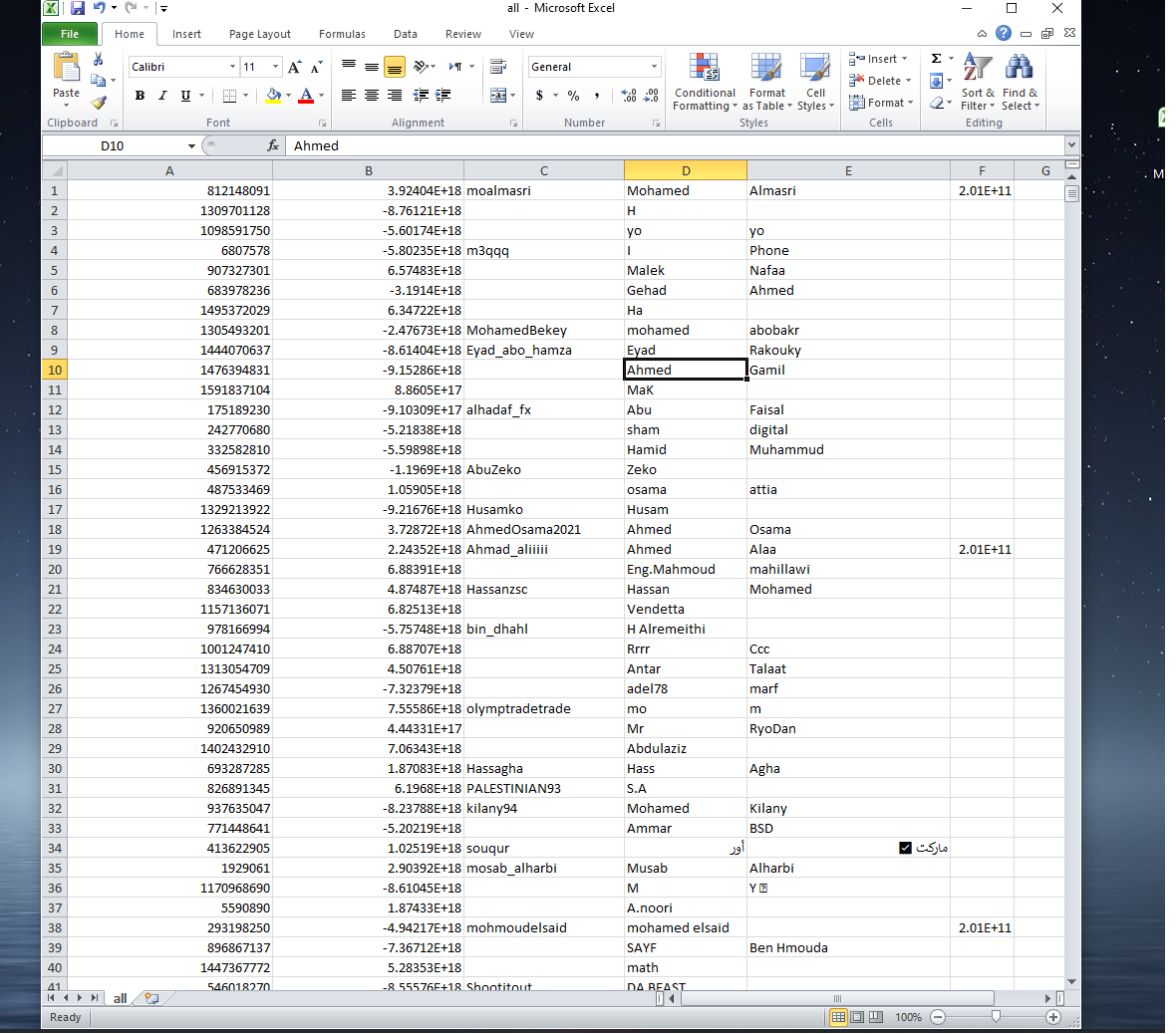
If the file contains numbers, customer ID, or anything that contains numbers, it will not appear to you correctly, and an additional step must be taken to obtain the numbers professionally.
We will select the column that contains the numbers, then click on Home, which is present in most of the program, then click on the General box, and choose the last available option, which is called More Numbers Formats.
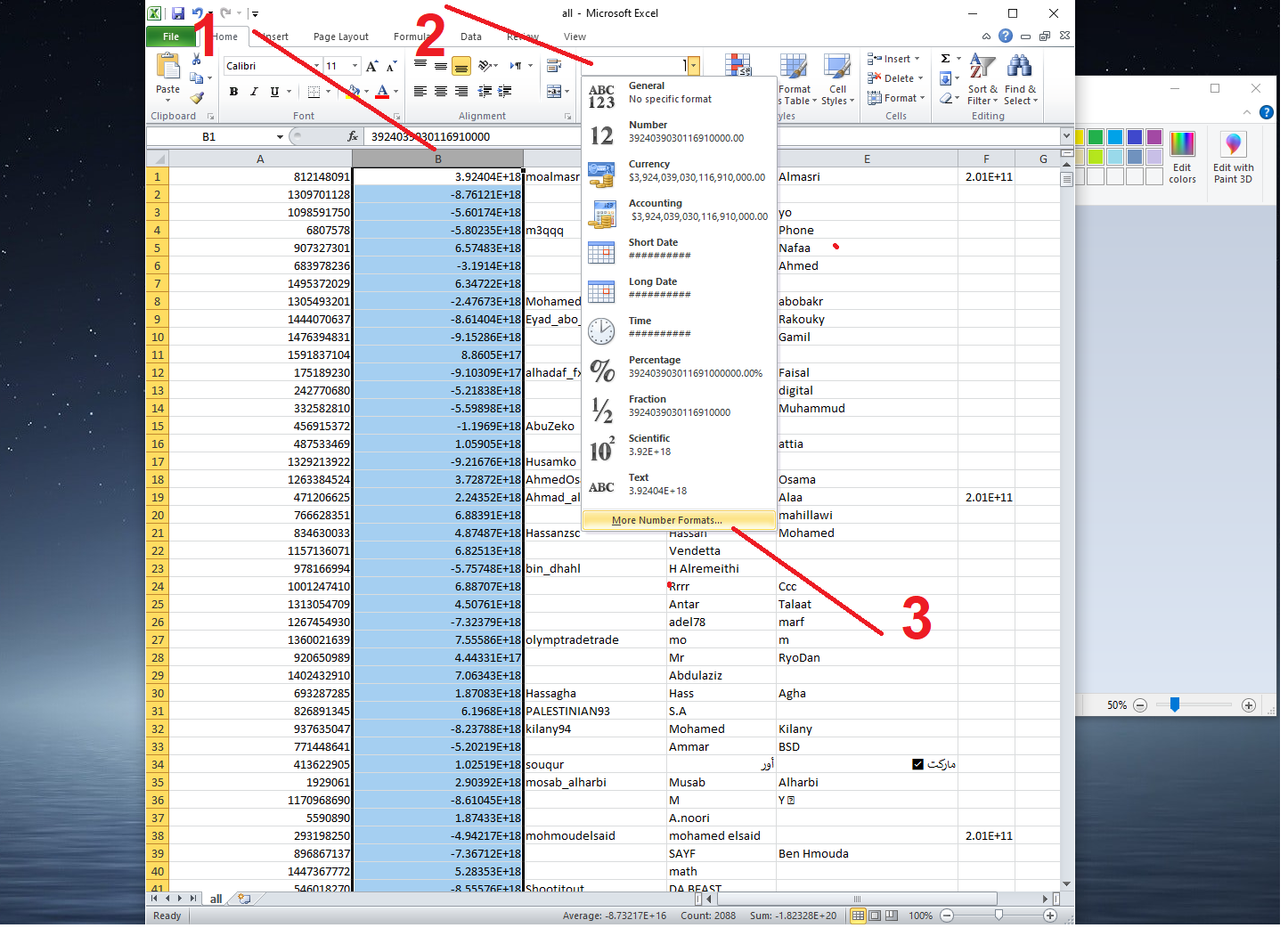
We will see some options, but do not worry, this step is easy and simple. All you have to do is choose the Number feature, and you will see a box called Decimal Places: with the number 2 written in it. Here we will change this number and replace it with the number 0, then press OK.
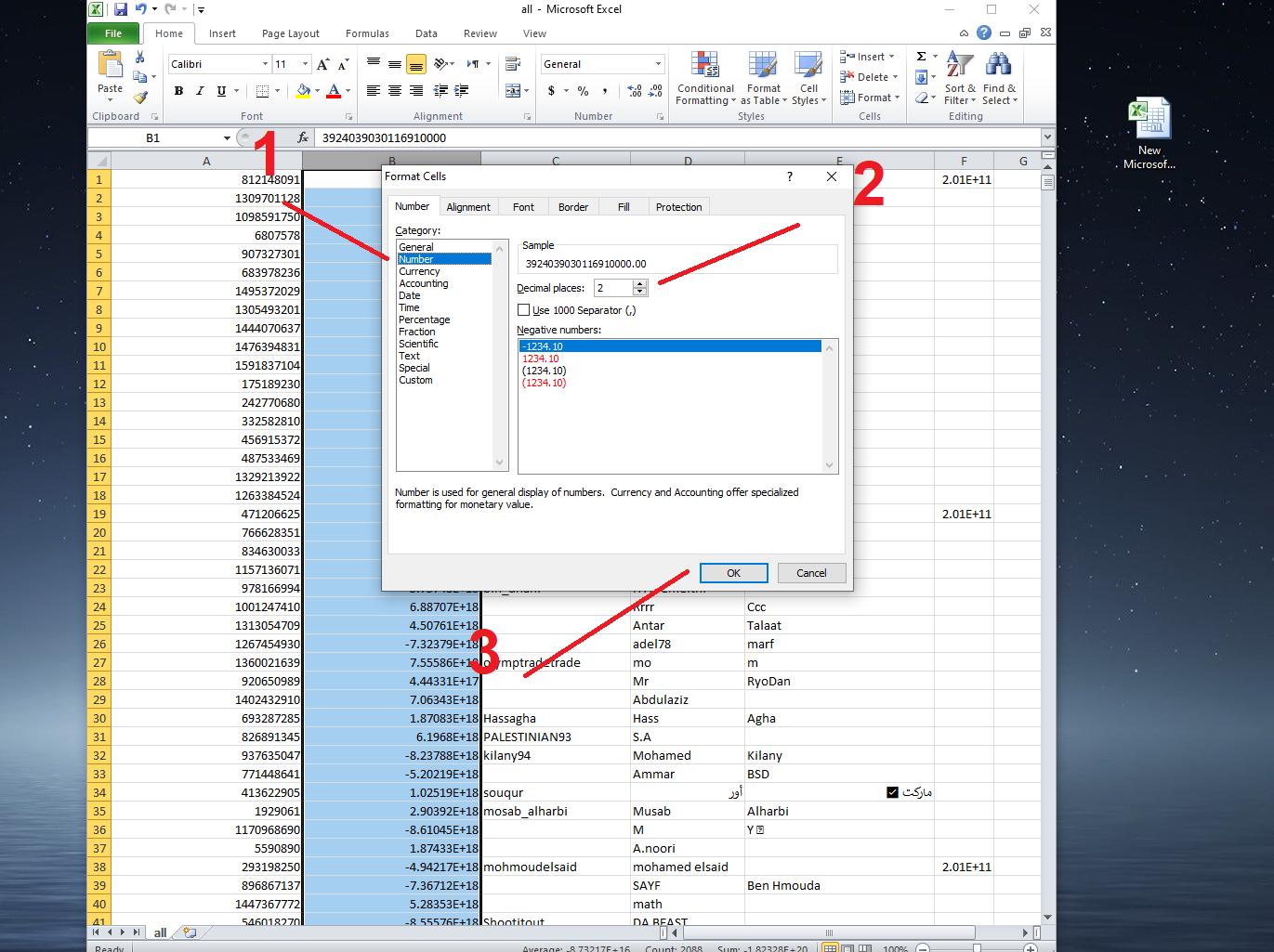
Do not forget to save this file, and when saving, you must choose the Excel Workbook (XLXS) format.
In this way, the file is ready for use, and we will have learned how to convert TXT files to Excel. Always make sure that you use the giant Sender Pro in marketing on all social media platforms to obtain powerful features for reaching customers, increasing spread, and improving sales, God Almighty willing.